Advertising Disclosure
How to completely delete your Facebook account for real
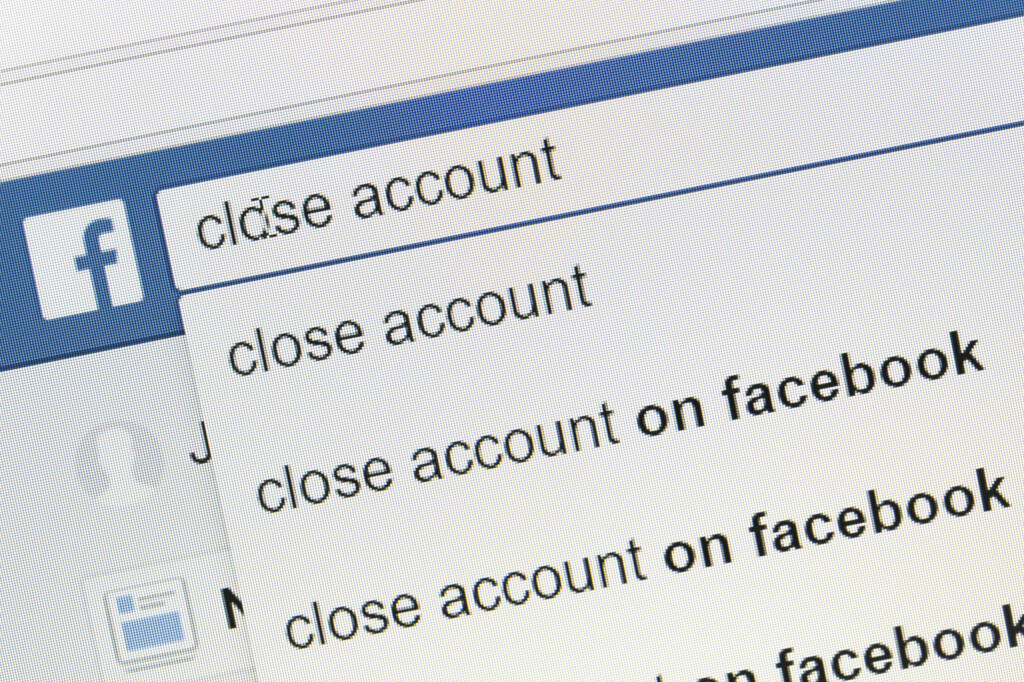
So you’ve decided to take the plunge and quit Facebook for good. While there are many ways to temporarily deactivate your account, it can be trickier to turn that social media vacation into a permanent break. If you’re worried about losing your photos, concerned about a lengthy process, or just want to ensure your account is deleted properly, below is a step-by-step guide for how to delete Facebook from your life once and for all.
Before you delete your account, there are a few steps you need to take to make sure you save any important information or remove login connections from other third-party apps and websites. If you have too many photos or videos on your account to save manually, Facebook has a feature in place to automatically download your information.
How to delete Facebook: Download your information
Facebook is a great place to store memories, especially with photos and videos made easily shareable. When considering whether or not to delete your Facebook, there is no need to worry about losing precious photos and videos. There is a specific feature available for downloading all your memories even if you no longer want to keep your account.
Depending on how much data you have stored on your account, the download process may take as long as 30 minutes. Be sure to leave yourself time for your information to download while deleting your account.
Step 1
Log in to the Facebook account you wish to delete. Click the drop-down arrow in the top-right corner of your home page, located next to the Messenger and Notification bell icons.
Step 2
From the dropdown menu, click “Settings & Privacy”
Step 3
Then click “Settings”, this will open a new menu.
Step 4
On the left-hand side of the “Settings” page, click “Your Facebook Information”.
Step 5
“Your Facebook Information” provides a list of options. Scroll down to “Download Your Information” and click “View”.
Step 6
The “Download Your Information” menu offers different methods for downloading. You can customize the file type for the download and select whether you want the download to include all your data or just the important things like photos and videos.
You can check and uncheck the boxes to the right of each feature to choose if you want it to be included in your download.
Depending on how much data you have gathered on your account over the years, the download request process can take as long as 30 minutes. Once the process has finished, you will receive a notification with a link to download the ZIP file.
How to delete Facebook: Disconnect all your accounts
Since Facebook is used to log into a variety of other platforms and apps such as Instagram, Tinder, and Words with Friends, make sure you no longer need access to those apps or create new logins that don’t link back to your Facebook account. Be sure to go through and disconnect all apps from Facebook to ensure full deletion of your account.
Step 1
Click on the drop-down arrow in the top right-hand corner of the home screen.
Step 2
From the dropdown menu, click “Settings & Privacy”
Step 3
Then click “Settings”, this will open a new menu.
Step 4
On the left-hand side of the “Settings” page, scroll down to “Apps and Websites”.
Step 5
“Apps and Websites” lists all third-party accounts you have used your Facebook account to create. For each of the listed websites, click on “View and edit”.
Step 6
Clicking “View and edit” will open a pop-up with the app or website information. Scroll to the bottom of the window and click “Remove”.
Step 7
Another pop-up appears asking to confirm, click “Remove” to finalize. Repeat the process with all the apps and websites connected to your account.
Disconnecting your accounts won’t permanently delete your information from these third-party sites. Be sure to delete your connected account directly from the specific third-party apps and websites as well. To completely scrub your Facebook data from formerly connected apps and websites, visit their privacy policy pages or reach out directly to the company for further details.
How to delete Facebook: Delete your Facebook account once and for all
Once you have saved all your photos and video and disconnected all apps and websites, you can proceed with deleting your account.
Step 1
Make sure you are logged into the account you wish to delete. Click on the drop-down arrow in the top right-hand corner of the home page.
Step 2
From the dropdown menu, click “Settings & Privacy”
Step 3
Then click “Settings”, this will open a new menu.
Step 4
On the left-hand side of the “Settings” page, click “Your Facebook Information”.
Step 5
“Your Facebook Information” provides a list of options. Scroll down to “Deactivation and Deletion” and click “View”.
Step 6
A pop-up window will appear. Select “Delete Account”, then click “Continue to Account Deletion”.
Step 7
Another pop-up will appear, giving you an opportunity to download your information if you haven’t done so already. If you’ve already downloaded everything you want to save, click “Delete Account”. You will then be prompted to enter your password to authorize the deletion.
After confirming deletion, your account will still exist for another 30 days. If you remain logged out during the 30 days, your account will be permanently deleted. If you change your mind about deleting your account, all you need to do is log back into Facebook before the end of the 30 days, and the deletion process will halt.




